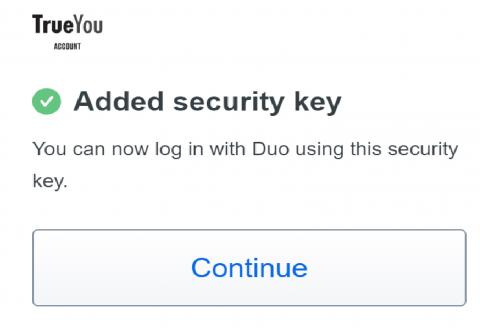Summary
Multi-factor authentication (MFA) combines two concepts to allow users log in access: something users know, i.e., a password, and something users have, i.e., a hardware token. This guide will assist users in registering a new hardware token.
Body
Objective
Learn how to enroll a Yubikey into your Duo account for multifactor authentication (MFA).
Users
- Students
- Faculty
- Staff
- Affiliates
- Volunteers
Before You Begin
To get started, you will need a Yubikey hardware token. If you do not have a Yubikey, please request one via the Yubikey Request Form.
Steps
Visit trueyou.nebraska.edu
1. Select Login

Select 'TrueYou Identity Manager'
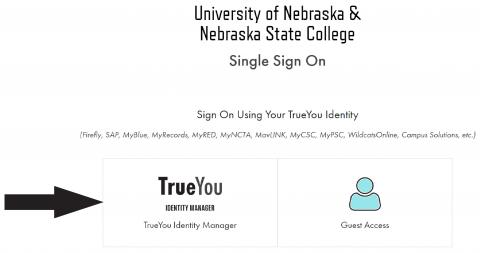
2. Login
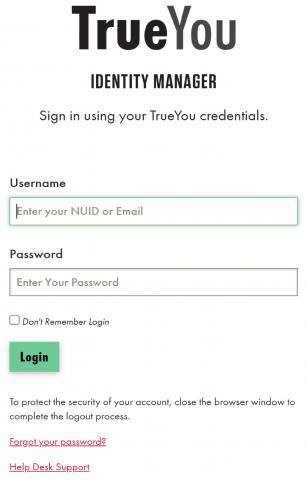
3. Select 'Manage Devices'
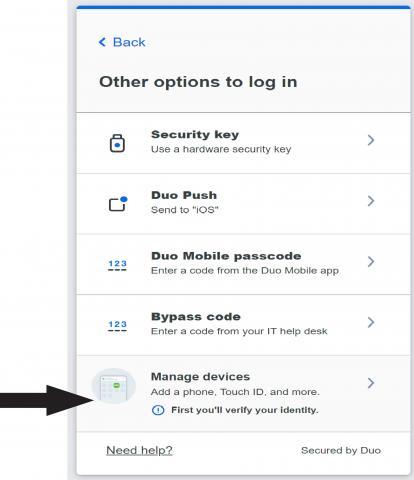
4. Authenticate
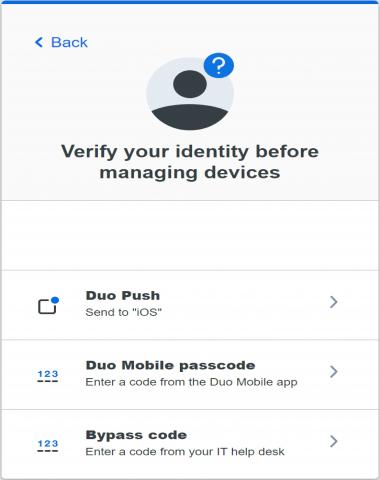
5. Click 'Add a Device'
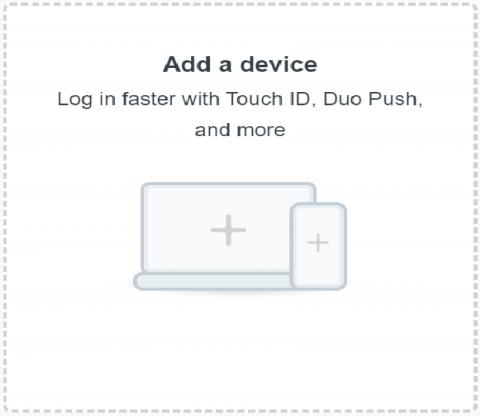
6. Select 'Security Key'
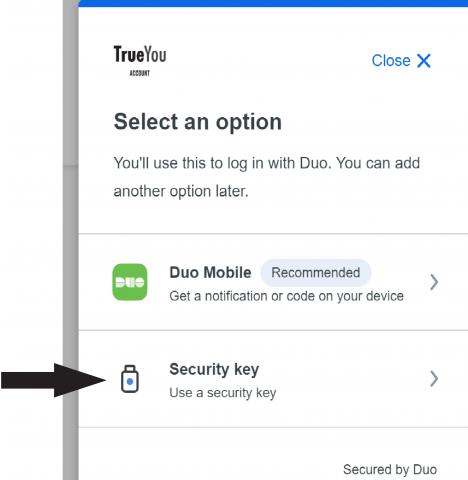
7. If using Google Chrome, this popup will appear; select 'ok'.
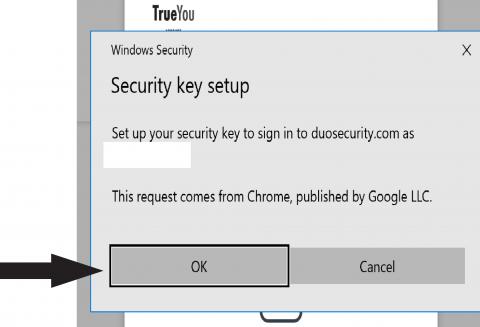
8. Insert your Security Key
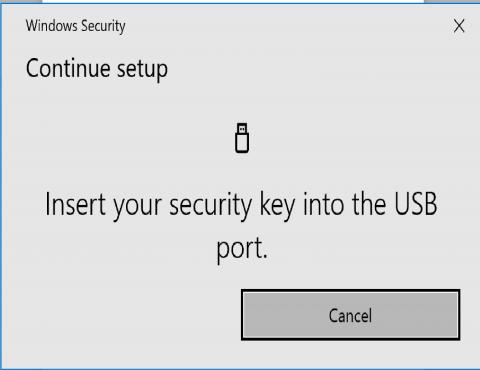
9. Select 'Windows Hello or external security key'
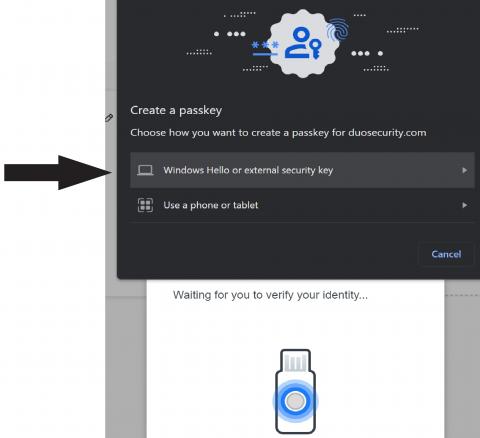
10. Touch the security on the sides
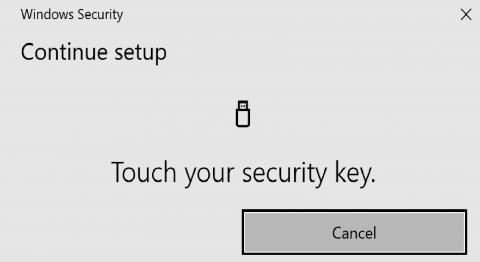
11. Once processed, you're done!