Body
Manual eduroam Setup for macOS
Procedure
- On your Mac, navigate to the Wi-Fi icon in the top right of your desktop to view all Wi-Fi networks that are in range and select eduroam from the list of available networks.
- Your Mac will now prompt you to log in to the network. Use your Campus Identity to authenticate. Your username must include the campus domain. Example: jdoe2@nebraska.edu (@unk.edu, @unl.edu, @unomaha.edu).
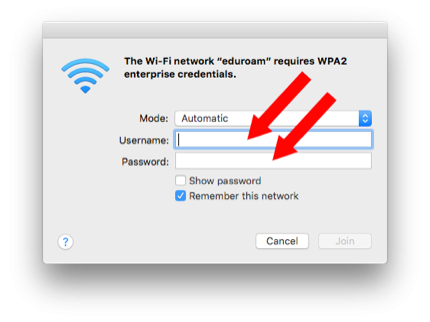
- Accept the eduroam certificate by clicking Continue and authenticate using your local macOS credentials, if prompted.
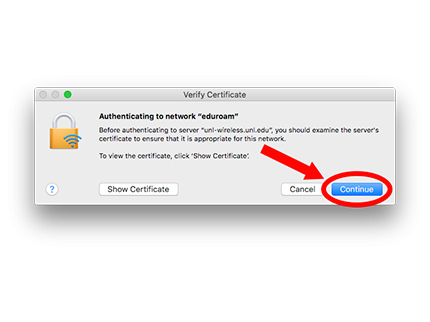
- If you previously connected to NU-Guest, remove or ‘forget’ that SSID from your list of preferred networks.
- Please note that High Risk apple devices managed by the university cannot utilize the secureW2 tool as they cannot install new profiles.
Support
If your device cannot connect to eduroam wireless after following these instructions, please try the Wireless Network Configuration Utility, create a Network Support Request, or call the campus Help Desk.
- Kearney - 308-865-8363
- Lincoln - 402-472-3970
- Omaha - 402-554-4357