Body
Objective
Learn how to Report Phishing Emails
Users
- Students
- Faculty
- Staff
- Affiliates
- Volunteers
- Alumni
- Other users with a University of Nebraska email account
Before You Begin
You will need to log into your email in an approved Outlook Client to be able to use the Report Phish Application
Steps
Steps for the Windows Desktop Client
- Open Outlook
- Select the email you want to Report as Phish
- Under the Home Tab look for the Report Phish Button
- Select the Report Phish Button in the Toolbar

- Selecting this button with report the email as phishing to the ITS Security Team
- Selecting this button will move the email out of its current location
Steps for the Mac Desktop Client
- Open Outlook
- Select the email you want to Report as Phish
- Select the Three Dots(Elipsis) at the top right of your email
- Select the Report Phish Button in the Toolbar

- Selecting this button with report the email as phishing to the ITS Security Team
- Selecting this button will move the email out of its current location
Steps for the Mobile Client
- Open the Outlook App on your phone
- Select the email you want to Report as Phish
- Select the Three Dots(Elipsis) at the top right of your email
- Select the Report Phish Button in the Top Toolbar
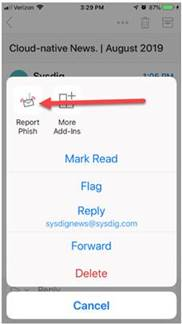
- Selecting this button with report the email as Phishing to the ITS Security Team
- Selecting this button will move the email out of its current location
Steps for the Outlook Web Client
- Open the Outlook Web App by going to https://portal.office.com
- Select the email you want to Report as Phish
- Select the Report Phish Button in the Top Toolbar

- Selecting this button with report the email as Phishing to the ITS Security Team
- Selecting this button will move the email out of its current location